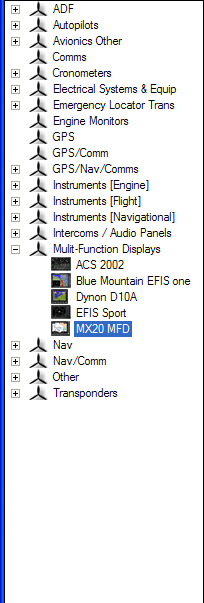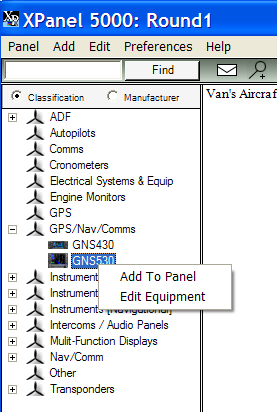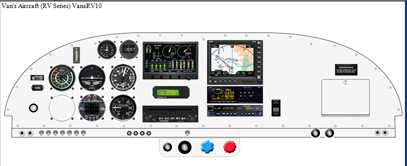The Avionics treeview is contains a list of all pieces of equipment which have been loaded into the system. This will include equipment shipped with the product as well as equipment added by the user. Equipment in the treeview is listed by classification (Category) by default. A + sign next to a category means it contains sub-categories or equipment.
Expand Category
To expand a category left-click the plus sign next to the category or right-click on the category and select Expand All Children from the context menu.
Add Equipment To Panel
To add a piece of equipment to your panel:
-Left-click on the equipment in the treeview and drag it onto the panel workspace.
OR
-Right-click on the piece of equipment and select Add To Panel from the context menu
Edit Equipment
The easiest way to edit a piece of equipment is to right-click on that piece of equipment in the treeview and select Edit Equipment from the context menu.
Sort By Manufacturer
To sort the equipment list by manufacturer select the Manufacturer radio button at the top of the tree view.
Find Equipment/Classification/Manufacturer
To find a particular piece of equipment,classification or manufacturer in the Avionics Treeview enter the word you are looking for into the Find text box and click the Find button. To find subsequent instances of the same work click the Next button.
Note: The Find button changes to Next after the first result is found. It then changes back to find when a new search word is entered.
TIP: It may be easier to find what you are looking for if you enter a partial word into the text box and place a wild card character at the end.
i.e. gar% or gar* will find all entries that start with gar
IMPORTANT: TO FIND CLASSIFICATIONS OR MANUFACTURERS THE LIST MUST BE SORTED BY THE APPROPRIATE CRITERIA