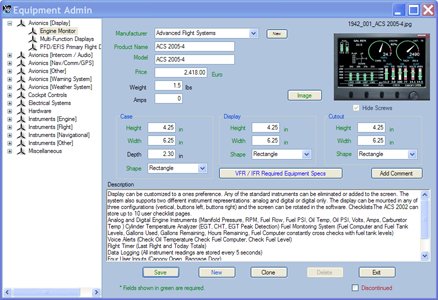Bad
BadXPanel 5000 was designed from the ground up to be highly extensible. What this means to you is that your system will never become obsolete. Because you can add new equipment to your system as it becomes available in the market place you will never be waiting for updates.
All adding, editing and deleting equipment is done through the Equipment Admin form. You can reach the Equipment Admin form.
- Selecting Add>Equipment from the menu bar
- Selecting Edit>Equipment from the menu bar
- Right-clicking on a piece of equipment in the Avionics Tree and selecting Edit Equipment from the context menu.
Add Equipment
To add new equipment select Add>Equipment from the menu bar. Fill in all required fields as noted by their green color and click save.
Equipment Images
Tip: When adding a new image crop the image so that only the equipment is visible. This along with the correct width setting on the Equipment Admin form will ensure proper scaling.
 Bad
Bad
 Good
Good
Edit Equipment
Once the Equipment Admin form is opened select the piece of equipment you wish to edit from the left side Avionics Treeview.
Make the desired changes.
Click the Save button.
Delete Equipment
Users may only delete equipment added by a user. They cannot delete equipment added by Xpanel. If the piece of equipment showing in the Equipment Admin form is User Modified a Delete button will be placed on the form. Click the delete button to delete the piece of equipment.
NOTE: Users may overwrite equipment that is distributed with the XPanel software. Once the overwriting equipment is deleted the original equipment will show in the equipment list and will not be available for deletion.