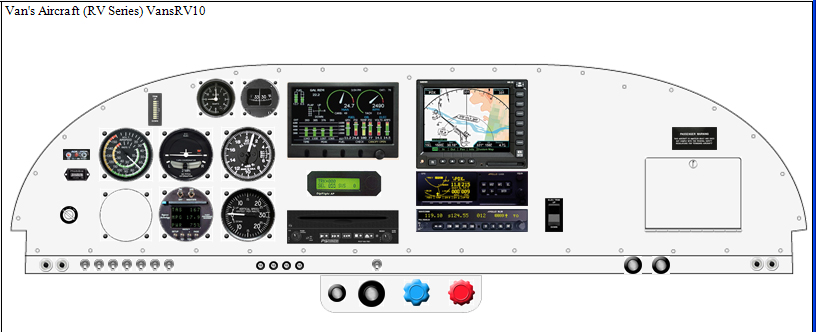
Once equipment has been added to the panel simply drag and drop the images to move them around the work area.
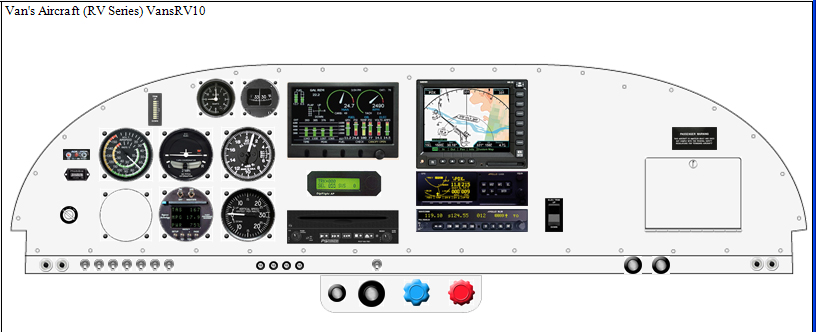
The Group Icon functions have been provided to help align equipment placed on the panel.

To use the group icons you must first select multiple pieces of equipment.
Select Multiple Pieces of Equipment:
1. Hold the Ctrl key and left click with the mouse.
OR
2. Hold the Ctrl key, Hold down the left mouse button and drag the rectangle around the equipment you wish to select.
NOTE: Continue to hold the Ctrl key while performing all tasks on the selected group.
TIP: To remove a single piece of equipment from the group left-click once on the piece of equipment.
Once multiple pieces of equipment have been selected.
While continuing to press the Ctrl key, left-click on any of the white Alignment/Spacing icons to apply the desired effect.
See Advanced Features/Group Alignment (Advanced Techniques) for more advanced alignment features.